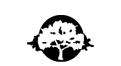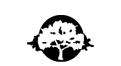



|
|




 
Creating MicroWorlds projects to be viewed in an Internet browser.
The MicroWorlds Plugin that you have just downloaded allows you
to view MicroWorlds projects in your Internet Browser. Almost any MicroWorlds project can be included on a
Web page, but there are certain limitations. The following provides some
tips and instructions for including a MicroWorlds project on a Web page.
General Tips for Creating Projects
When creating a project to be viewed on the Web, the most important
consideration is the size of the whole project, including media
resources such as sounds, movies, and midi files. We highly recommend
limiting the project size to under 250k. Here are some tips to help you:
- Do not include digital movies.
- You should reduce the size of your project to about 400 by 300.
In MicroWorlds EX, use the instruction newprojectsize [400 300] to
create a project in the recommended size. MicroWorlds EX
users can select the "New Project Size / MicroWorlds Plugin" in the FILE
menu. MicroWorlds JR (Macintosh only) users can change the project
size by dragging the thumb in the lower, right corner of the page,
BEFORE adding anything to a new project.
- Do not make or import long sounds.
- Include as many melodies (on-screen piano) and MIDI music as you
like.
- You should consider EMBEDDING all the sound and midi files in
your project. If you don't, you will have to upload them on the
server along with your project. Remember that file names are case
sensitive. To make your life simpler, consider using lowercase names
and extensions always. In MicroWorlds JR (Macintosh only), the audio
files are always embedded. In MicroWorlds EX, there is checkbox in
the Import dialog box that allows you to specify "embedded" or not.
The following primitives cannot be used for projects that are meant
to be viewed using MicroWorlds Plugin:
cc
closeworksheet
exporttext
getcell
importtext
loadshape
loadpict
loadtext
merge
newprojectsize
openworksheet
placepict
printtext
procedures
savehtml
savepict
saveproject
saveshape
savetext
setcell
setfooter
Also, note that the primitive show will behave like the
command "announce" when use with the MicroWorlds Plugin.
In addition, the primitives that access your hard disk are not
available. Therefore, do not include the above primitives in a project
for viewing with the MicroWorlds Plugin. Use buttons to run your programs as
well as to change pages in the project since there is no Pages menu.
Then follow the steps for viewing in the MicroWorlds Plugin. As a rule of thumb,
you should be able to use your project in Presentation Mode, without a
Command Center or Menu Bar. When your project is debugged and works
fine, save it one last time with the "first page" showing. That's the
page that will show first when the project is loaded.
Finally, since the Internet is not specific as to system
configuration, the following tips will help you make your project
compatible with different hardware configurations/platforms:
- If your project has transparent text boxes (used
as labels or decorative text), stamp the text
with the stamper to make it part of the
background graphics, and then delete the text box
with the scissors. In this way, the
font/color/size will remain the same on any
system so your page layout will be unchanged.
- Your projects may be accessed in languages such as Spanish,
Portuguese, Italian and French. Do not use a decimal
point or coma as a decimal separator. Instead, use the divisor sign,
e.g., type 21 / 10 instead of 2.1. If your Operating System is set
to "," for the decimal separator, the MicroWorlds Plugin will not be able to
do calculations and your program will not run.
Preparing your Projects to be Viewed Using MicroWorlds Plugin:
The instructions vary depending on which version of MicroWorlds you
are using. Click on one of the links below.
MicroWorlds EX for Windows and
Macintosh
MicroWorlds JR (Macintosh)

|
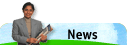
Case Study
"At Immanuel Lutheran School we use MicroWorlds starting in second grade
and all the way through eighth grade. In our lab we display some of the
MicroWorlds projects that students do year after year, for example in
sixth grade every year the students create a polygon project, the end
result of which is a drawing of something created entirely out of
polygons which were all programmed with one polygon routine with three
variables - for turn angle, size, and number of sides. The drawings are
very impressive and excite the younger students, so one year we added an
angle project in fifth grade. Then a couple of years ago the fourth
graders asked when they got to do something cool like that, so we
created another angle project for them!"
Mary Hill
Technology Coordinator
Immanuel Lutheran School
Click here for ways to contact LCSI
Order online by clicking
here.
|
|