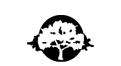
|
The MicroWorlds Plugin for WindowsThe MicroWorlds Plugin allows you to view MicroWorlds projects
inside the most popular Internet browsers, whether or not you own a copy
of MicroWorlds. The MicroWorlds Plugin cannot be included on a commercially distributed CD or another web site. Downloading and Installing the PluginClick on the Download Button and follow the instructions.
Follow these steps:1. Click on the download button to begin the downloading process. You will be asked where you want the file to be located on your hard disk. Since the file you will be downloading is an installer, it is a good idea to place it in a temporary folder. Remember to take note of the location, so you can complete the installation afterward. The file size of the installer is about 5.6 MB. Before starting the download process, bookmark this site so you can come back here once the installation is complete. 2. Quit your Internet browser. 3. Close all open applications. 4. Install the MicroWorlds Plugin by clicking on the installer file (mwplugin.exe). You must have administrative privileges to perform this installation. The MicroWorlds Plugin consists of a set of DLL files located in the Plugin folder of your web browser. There is no need to reconfigure your web browser, it will know where to find this plugin when needed (when you open a web page containing a MicroWorlds project or turtle). 5. Restart your Internet browser and come back to this site. Do not delete the installer until you are sure that you have properly installed the Web Player. If you had trouble installing, look at the tips in troubleshooting. 6. Here's how you can view or make your own projects on the Web. Once you have downloaded the MicroWorlds Plugin file and installed it, you can view the projects in our extensive Project Library, and even download them to your hard disk to experiment with them if you have MicroWorlds 2.0, MicroWorlds Pro or MicroWorlds EX for Windows. If you do not own one of these copies of MicroWorlds, you can download the Demo versions of the products before downloading the project.
|